Did you know that you can view 3D models of our water tanks on our website? It’s a great tool for visualising the poly water tank you’ve been thinking to purchase before you buy one.
See all sides of the water tank, get a close-up view of the fittings, and even get inside the water tank itself! Plus, all models represent standard water tank fit outs!
Click on the written steps below or watch the video tutorial:
(Note: You may experience viewing restrictions due to compatibility issues with your browser/computer).
Viewing 3D Water Tanks on Desktop View
First, you need to get to the appropriate page on the website. If you already know how to navigate your way to our water tanks product page, you can skip ahead to Step 4.
Step 1:
On the main Coerco Agriculture page, click ‘Products’ on the Menu at the top.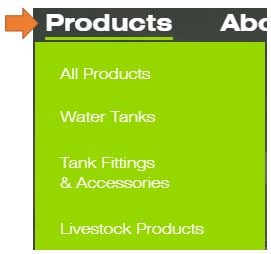
Step 2:
Click ‘Water Tanks’. This will lead you to the main Water Tanks product page.
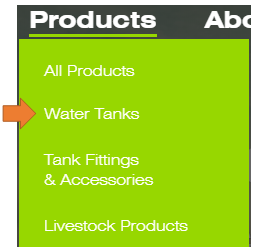
Step 3:
In the main Water Tanks product page, scroll down and click on any Water Tank subgroup that you're interested in.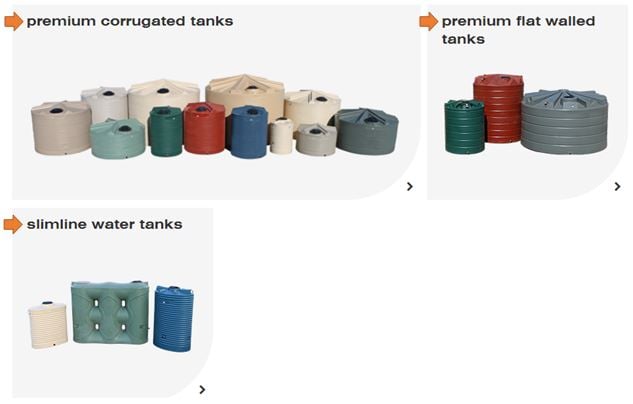
This action will lead you to a page displaying all tank sizes within that subgroup. Scroll down.
Step 4:
Click any tank size you want.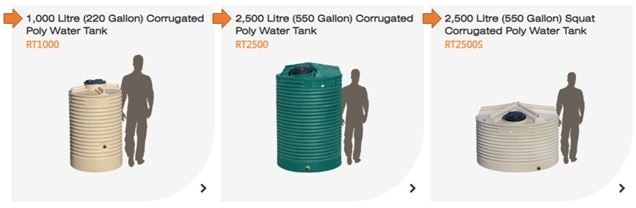
Step 5:
It’s time for the 3D experience!
Click on the 3D symbol next to the features list. This will open a pop-up window.
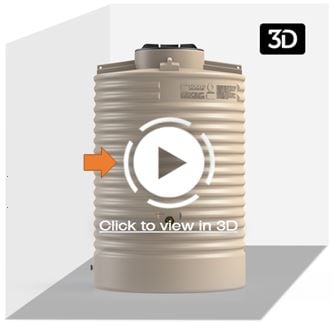
Step 6:
To move the tank around:
Click and hold on the tank image and drag your mouse in any direction.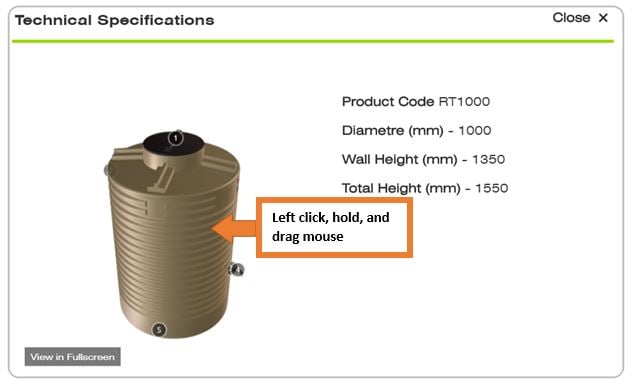
To view the inside of the water tank:
Keep scrolling the mouse wheel upward until you find yourself inside the tank. Here, you can also click, hold and drag to move.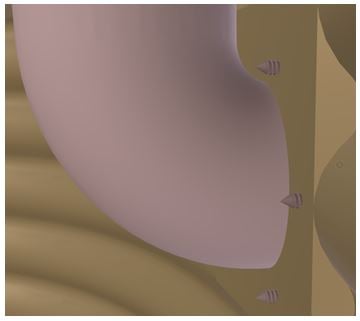
Sample inside view of a water tank featuring the overflow.
To get out of the tank:
Keep scrolling your mouse wheel downwards until you’re outside of the tank.
Viewing fittings from inside or outside of the tank:
The fittings are represented by numbers. Click on any number from inside or outside of the tank to get a closer view of the fittings. Zoom in or out as necessary.
Tank fittings are indicated by numbers.
Continue exploring! Click, hold, drag, and scroll your mouse wheel up and down!
Simply press Esc on your keyboard once you’re done.
This feature will soon be available on other Coerco products.
Viewing 3D Water Tanks on Mobile View
Step 1:
On the main Coerco Agriculture page, click ‘Menu’ on the upper right side of your screen. 
Step 2:
Click ‘Products’. This will lead you to our main products page.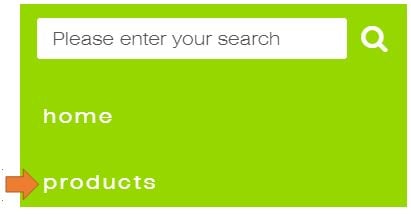
Step 3:
Scroll down and click on ‘Water Tanks’ to access our Water Tanks product page.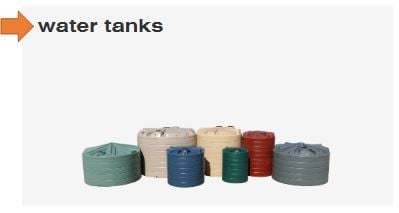
Step 4:
Scroll down to click on any water tank subcategory that interests you.
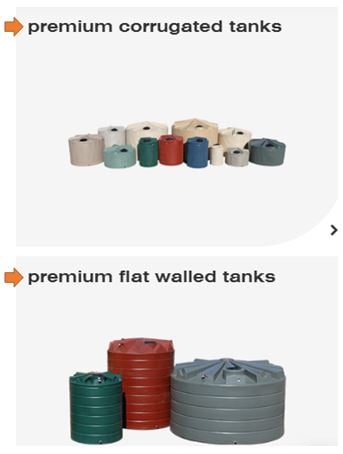
Step 5:
Pick any size of water tank you want.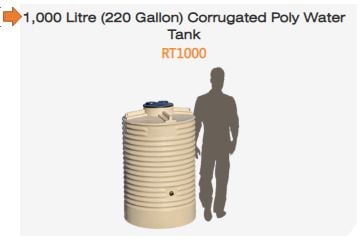
Step 6:
It’s time for the 3D experience!
Scroll down and click on the 3D symbol on the tank image (below the specifications and tank fit-outs). 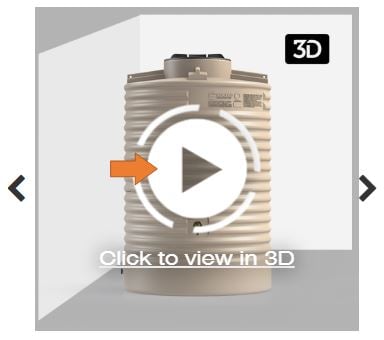
Step 7:
To move the tank around:
Swipe your finger left, right, up, or down to view all sides of the water tank.

To view the inside of the water tank:
For this you need your thumbs to pinch the 3D image.
Pinch-out to zoom in until you find yourself inside the water tank. Here, you can also swipe in any direction to view more of the tank.
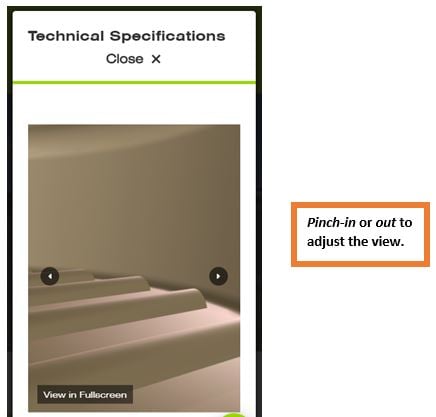
Inside view of water tank on mobile view.
To get out of the tank:
Simply pinch-in until you find yourself out of the water tank.
Viewing fittings from inside or outside of the tank:
Tap on any number from inside or outside of the tank to get a closer view of the fittings. Pinch-in or pinch-out as necessary.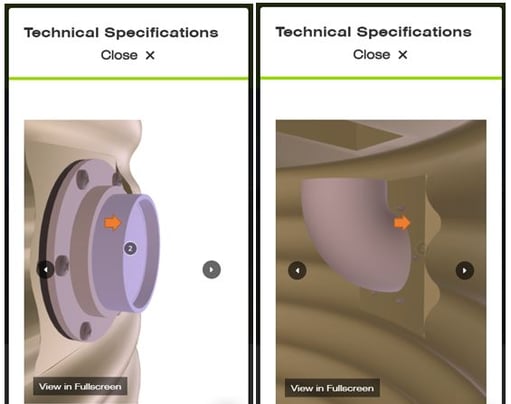
Continue exploring! Tap, swipe, pinch-in, or pinch-out!
Simply tap X once you're done.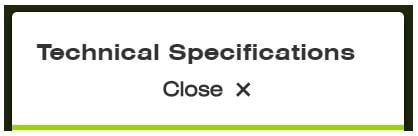
This feature will soon be available on other Coerco products.

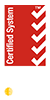
![<span id="hs_cos_wrapper_name" class="hs_cos_wrapper hs_cos_wrapper_meta_field hs_cos_wrapper_type_text" style="" data-hs-cos-general-type="meta_field" data-hs-cos-type="text" >[Video Tutorial]: How to View 3D Models of Water Tanks on the Coerco Website</span>](https://agriculture.coerco.com.au/hubfs/2020/Blog%20Post/How%20to%20View%203D%20Models%20of%20Water%20Tanks%20on%20the%20Coerco%20Website/3D%20Experience-1.png)




What do you think about this post?
Comments